Have questions regarding RefWorks or need technical support? Contact the ProQuest Support Team for help.
E-mail us or telephone us +1- 800-521-0600 ext. 74440 or +1-734-997-4440
Support hours are:
Monday – Friday: 8:00 am – 9:00 pm Eastern Time
In addition, the new RefWorks Support Pages are available at any time.
To get your existing references into the New RefWorks, look up your current reference manager below and follow the steps described.
RefWorks
RefWorks users have two option for moving existing references into the New RefWorks.

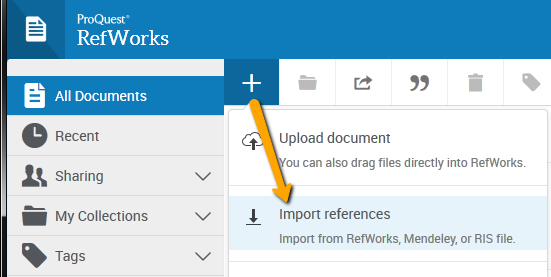
 , then selectImport References
, then selectImport References , then selectImport References
, then selectImport References , then selectImport References
, then selectImport References , then selectImport References
, then selectImport References , then selectImport References
, then selectImport References